If someone sends you an email with a Dropbox link to a .wav file, you can easily preview and download the file—even without a Dropbox account.
✅ Step 1: Open the Email
Check your inbox for the email that contains the Dropbox link.
Click the Dropbox link in the email. It usually looks like:
https://www.dropbox.com/s/filename.wav?dl=0
✅ Step 2: Open the Dropbox File Page
Once you click the link, your browser will open a Dropbox preview page for the file.
🗂️ Dropbox File Preview Page:
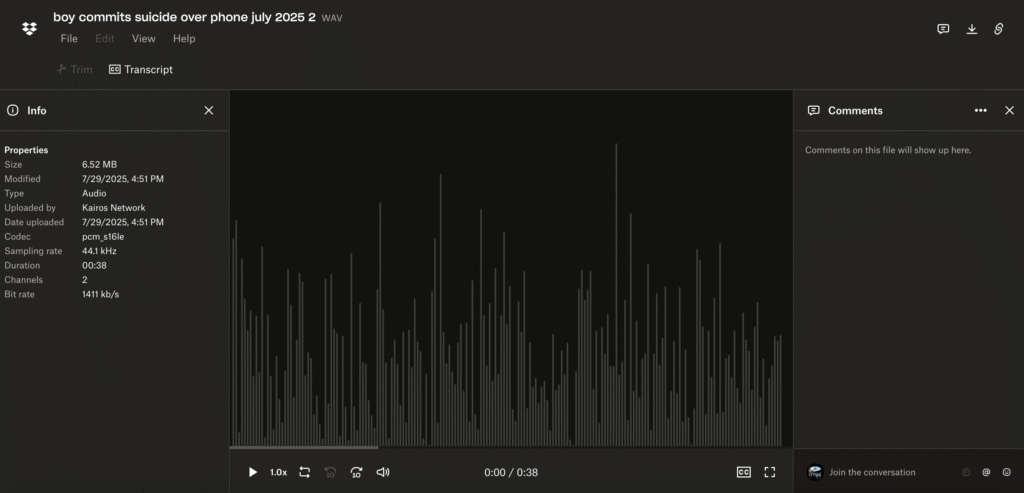
- You’ll see the file name and a Play button.
✅ Step 3: Preview the .WAV File
Click the Play button to listen to the file without downloading it.
🎵 Audio Preview Example:
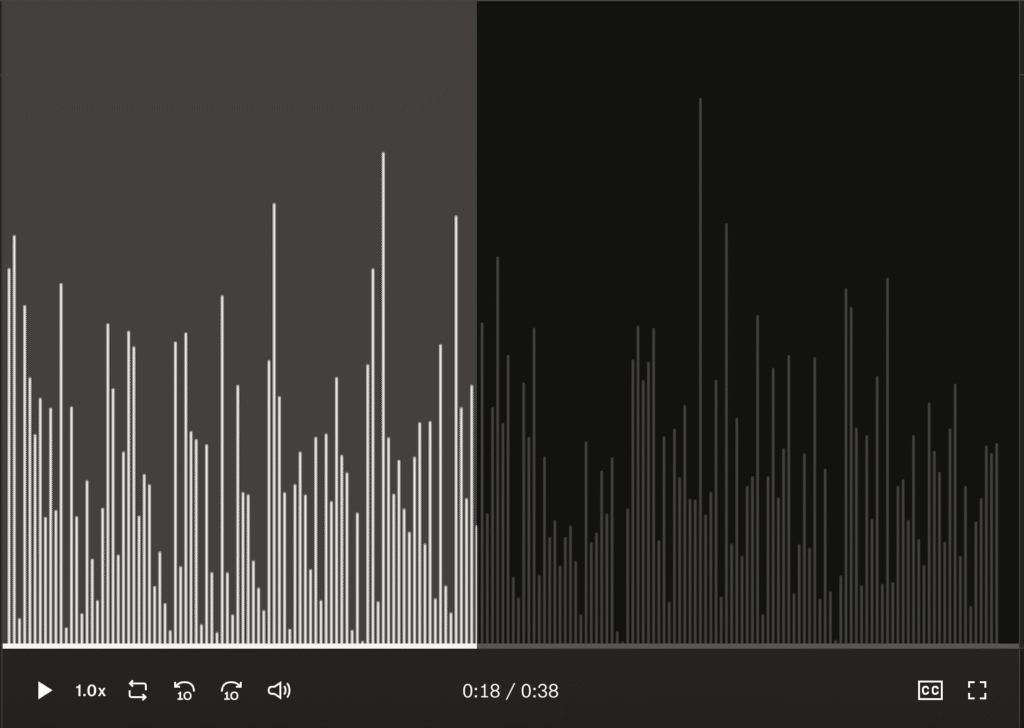
✅ This helps you verify it’s the correct audio before saving it.
✅ Step 4: Download the .WAV File
To save the file to your computer:
- Click the Download button (upper-right corner of the page).
- Choose Direct download if prompted.
💾 Download Button:
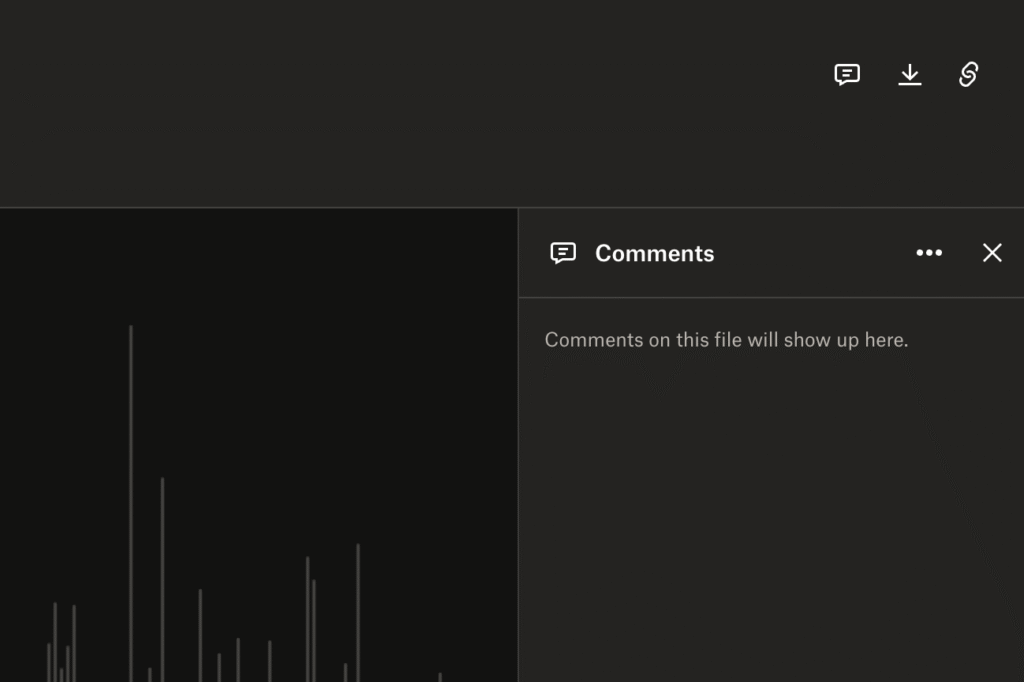
🔽 The file will now be saved to your Downloads folder (or your chosen folder).
🎓 Bonus Tip: No Dropbox Account Needed
You do not need to sign in or create a Dropbox account to download shared files.
If Dropbox asks you to sign up, just click “No thanks, continue to view” or “Download” directly.
📂 Where to Find Your File
Once downloaded, go to your Downloads folder (or wherever your browser saves files). Look for the file with the .wav extension.
Let me know if you’d like a printable PDF version of this tutorial or need help editing the audio file afterward!